

Hyundai Apple CarPlay allows drivers to integrate their iPhones with their vehicle's infotainment system for seamless access to apps, navigation, and media. Whether through a wireless connection or USB cable, Hyundai makes it easy to stay connected while on the go. Here's how to set up Apple CarPlay in your Hyundai.
Hyundai Apple CarPlay Key Features
Apple CarPlay brings several key features to enhance your driving experience in a Hyundai. You can access Apple Maps, Siri, music streaming apps like Spotify and Apple Music, podcasts, and hands-free texting through voice commands. Apple CarPlay mirrors your iPhone's interface on the Hyundai's display, making it simple to use navigation, messaging, and entertainment apps without taking your eyes off the road. Additionally, Siri can provide traffic updates, send and read text messages, and make calls-all hands-free.
How to Connect Your Hyundai to Apple CarPlay
Connecting to Hyundai Apple CarPlay can be done in two ways-via a wireless connection or a USB cable. Here's a step-by-step guide for each method.
Wireless Apple CarPlay Setup
To connect wirelessly, ensure your Hyundai model supports wireless Apple CarPlay. Follow these steps:
- Enable Bluetooth and Wi-Fi on your iPhone.
- On your Hyundai's infotainment system, go to Settings > Phone Projection Settings.
- Select Apple CarPlay, and on your iPhone, look for your Hyundai under Available Devices.
- Once your iPhone connects to the Hyundai system, Apple CarPlay will appear on the display.
- Use your vehicle's touchscreen or voice commands to navigate through apps and services.
Wired Apple CarPlay Setup
For models without wireless support or if you prefer a wired connection:
- Connect your iPhone to your Hyundai's USB port using an Apple-certified Lightning cable.
- Ensure your phone is unlocked and tap Allow on your iPhone if prompted.
- The Apple CarPlay interface will automatically appear on the Hyundai's infotainment screen.
- You can now access apps, make calls, send messages, and navigate using the touchscreen or voice controls.
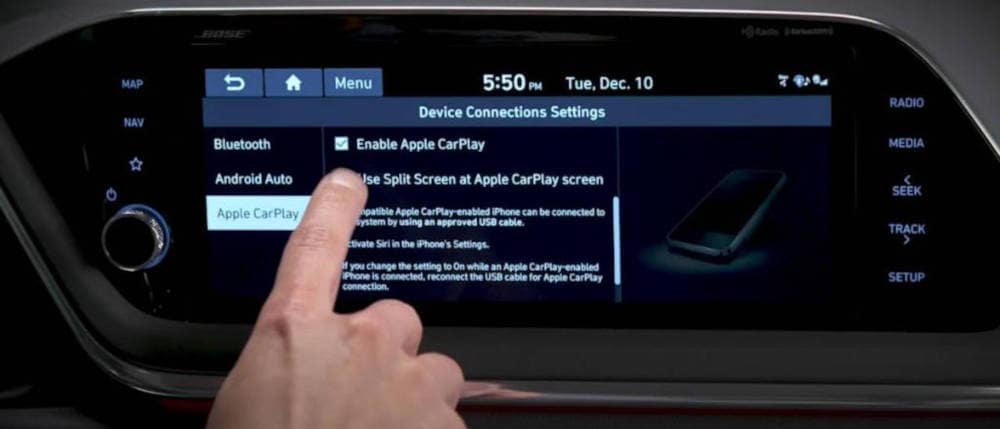
How to Use Siri In Your Hyundai
Siri is fully integrated into Hyundai Apple CarPlay, making it easy to use voice commands while driving. To activate Siri, press and hold the voice command button on your steering wheel. You can ask Siri for directions, send a text message, play music, or check the weather-without ever needing to take your hands off the wheel. Siri can also read incoming messages and respond to them, allowing you to stay focused on driving while staying connected.
What Hyundai Models Come with Apple CarPlay?
Most recent Hyundai models come equipped with Apple CarPlay as a standard or available feature. This includes popular models like the Hyundai Elantra, Sonata, Santa Fe, Tucson, and Palisade. Both wireless and wired Apple CarPlay options are available, depending on the trim level and model year. For exact compatibility, check your Hyundai's infotainment system specifications.

Shop at Central Hyundai
Looking to explore the latest Hyundai models with Apple CarPlay? Visit Central Hyundai for a wide selection of vehicles equipped with this convenient feature. Our knowledgeable staff can assist you with setup and answer any questions. Stop by today to test drive a Hyundai with Apple CarPlay and experience seamless connectivity!
